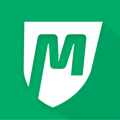Learn how to complete required payment verification steps (Strong Customer Authentication and 3D Secure) when processing card payments.
Table of contents
What is payment authentication?
Payment authentication (sometimes called Strong Customer Authentication (SCA) or 3D Secure) is an extra verification step that helps ensure card payments are secure and successfully processed.
During this process, the customer’s bank may ask for additional information, such as entering a one-time code or approving the payment in their banking app, to verify that the cardholder is the one making the transaction.
Whenever this step is required, you will see a message in the system prompting you to complete the authentication process.
Important: This process will require you to be in direct contact with the customer involved so that they can provide the authentication code sent to their mobile device.
Why you might see an authentication message
When a payment or payment rerun is processed, the customer’s bank or their location/country may require verification. This triggers an authentication message in the system.
Authenting payments
When a credit card transaction or payment rerun is made, you may be prompted to authenticate the payment using the SCA process.
-
Click “continue” to be redirected to a new tab with a preselected bank based on the card attached to the payment.
/Authentication%20Popup%20Message.png?width=582&height=327&name=Authentication%20Popup%20Message.png)
-
A new tab will open with the bank’s authentication screen.
-
Follow the prompts to send a one-time code or notification to the customer.
-
Ask the customer to share the code or confirm the payment.
-
Enter the code to complete verification.
Note: Returning to the MyStudio tab before completing verification may temporarily show the payment as “successful,” but it will remain pending until verified in the other tab.
/Pending%20Authentication.png?width=688&height=178&name=Pending%20Authentication.png)
Follow the prompts of sending the authentication code to the customer. These steps may look slightly different between banks, but we will outline a couple examples below.
Example: Capital One
-
On the Capital One page, select to send a temporary code to the customer.
/Capital%20One%20Authentication.png?width=575&height=252&name=Capital%20One%20Authentication.png)
-
Choose the customer’s phone number.
/Capital%20One%20Send%20Verification%20Code.png?width=463&height=260&name=Capital%20One%20Send%20Verification%20Code.png)
-
The customer receives a one-time code by text message.
-
Enter the code to complete verification.
/Capital%20One%20Submit%20Verification%20Code.png?width=581&height=456&name=Capital%20One%20Submit%20Verification%20Code.png)
-
A successful message confirms the payment.
/Screenshot%202025-10-23%20at%208.38.28%20AM.png?width=564&height=318&name=Screenshot%202025-10-23%20at%208.38.28%20AM.png)
Example: TD Bank
-
On the TD Bank screen, select the phone number to send the code.
/Screenshot%202025-10-23%20at%208.39.00%20AM.png?width=490&height=375&name=Screenshot%202025-10-23%20at%208.39.00%20AM.png)
-
The customer received the code via text message.
-
Enter the code and submit.
/TD%20Bank%20Enter%20Verification%20Code.png?width=500&height=430&name=TD%20Bank%20Enter%20Verification%20Code.png)
-
A confirmation message appears once the payment is complete.
/Screenshot%202025-10-23%20at%208.38.28%20AM.png?width=567&height=320&name=Screenshot%202025-10-23%20at%208.38.28%20AM.png)
Troubleshooting and notes
-
Payment stuck in pending: Complete the authentication process to finalize the payment.
/Pending%20Authentication.png?width=688&height=178&name=Pending%20Authentication.png)
-
Payment failed: If verification fails or expires, the payment will move to failed/past due and must be rerun.
/Screenshot%202025-10-23%20at%208.39.32%20AM.png?width=510&height=278&name=Screenshot%202025-10-23%20at%208.39.32%20AM.png)
-
Customer didn’t receive code: Verify the phone number or check if the bank uses an app for authentication.
-
Recurring or auto-pay payments: Verification generally applies to customer-initiated payments. Retries or re-entered cards may still require verification.