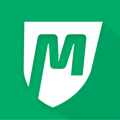- Help Center
- Sales Channels
- Customer Access - What It Looks Like For Your Members
-
V2
-
Navigation & FAQs
-
Analytics
-
Payments
-
All Customers
-
Amplify
-
Communications
-
Automations
-
Operations
-
Services and Products
-
Sales Channels
-
Integrations
-
My Account
-
Member App Actions
-
Custom App Set Up
-
Business Manager App
-
Business How-To's
-
Multi-Location Franchise System / Management
-
ATA
-
Feature of the Week
-
Referral Program
Member Portal > Cancel/Reschedule Classes (Mobile Version)
Learn how your customers, students, and members can cancel and reschedule their classes in the MyStudio Mobile App
This is how it looks for your members when they cancel or reschedule their classes in the MyStudio Mobile App.
Step 1: Go to their My Account > Purchase Summary
When your customers log into the mobile app and click the three-bar menu, they can click on My Account to be taken to their account section -- learn more about the Member Portal > My Account (Mobile Version) here!
Step 2: Click on Purchase Summary > Class Schedule
Your customer will need to make sure they are viewing their Upcoming classes:
Step 3: Cancel or Reschedule as Needed
From here, your students can click the three-dot button and either cancel...
...or reschedule their classes:
It's that easy!
PLEASE NOTE: You can restrict how soon before the class/appointment start time your members can cancel/reschedule or turn off canceling and rescheduling altogether by going to Services and Products > Classes & Appointments > Settings: