How To: Read Your Memberships Data Analytics
What does the memberships analytics show me, what does the retention data table show me, and why does it matter?
Overview
The Analytics > Membership section displays a running total for active memberships set up in Services and Products > Programs as well as the status changes and retention rates of those active registrations.
Why Does it Matter?
The Analytics > Memberships section gives quick data to you about monthly status changes to membership registrations. This data can give insight into whether specific months had higher cancellations or holds; can show a quick view of that month’s net gain on registrations, indicating a net gain on income; and can show how well your studio is doing at keeping your current members.
Permissions and Accessibility
Staff Access
-
Admin
-
Can be specified in the account holder’s My Account > Users and Permissions > Click admin member > Dashboard.
-
If “Active Members” in this section is unchecked, admin will not see the membership registrations table, but will see the retention table
-
If “Retention” in this section is unchecked, admin will not see the retention table, but will see the membership registrations table
-
If both are unchecked, admin will still see the memberships section, but will not see any tables
-
-
Managers
-
Can be specified in the account holder’s My Account > Users and Permissions > Click manager member > Dashboard.
-
If “Active Members” in this section is unchecked, managers will not see the membership registrations table, but will see the retention table
-
If “Retention” in this section is unchecked, managers will not see the retention table, but will see the membership registrations table
-
If both are unchecked, managers will still see the memberships section, but will not see any tables
-
-
Staff
-
No Access
-
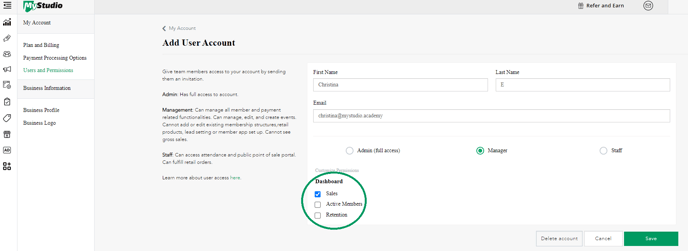
Table Views
This table has one view: Active Members, which shows a running total of active members and number of status changes per month. These statuses include: “New,” “Hold,” “Resumed from Hold,” “Cancelled/Completed,” and “Deleted.” The table also includes a net gain row which is calculated as:
Total “New” registrations - total “Hold” registrations - total “Cancelled/Completed” registrations = Net Gain
You should be able to scroll back as far as 34 months.
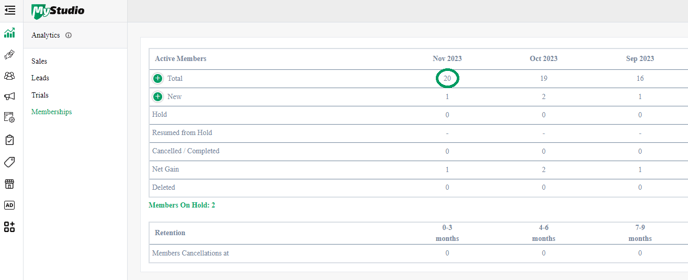
Click the plus ![]() button to see the total based on each program offered and registered. You can also see a simple “total” view of each status, or click the
button to see the total based on each program offered and registered. You can also see a simple “total” view of each status, or click the ![]() button to see which programs had the status change. Only statuses that have had a change will be expandable.
button to see which programs had the status change. Only statuses that have had a change will be expandable.
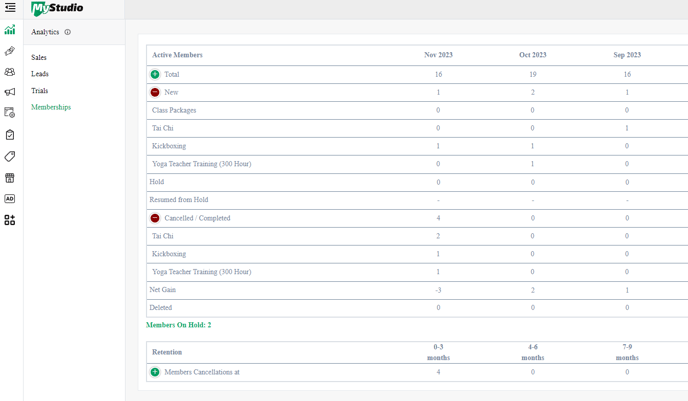
As a note, transferring a member will adjust the membership numbers per month in Total but will not effect New, Cancelled/Completed etc.
Members On Hold
You can also see a current count of how many members are on hold. Clicking this link with redirect you to the All Customers > Program Participants list filtered with the status of “On Hold.”
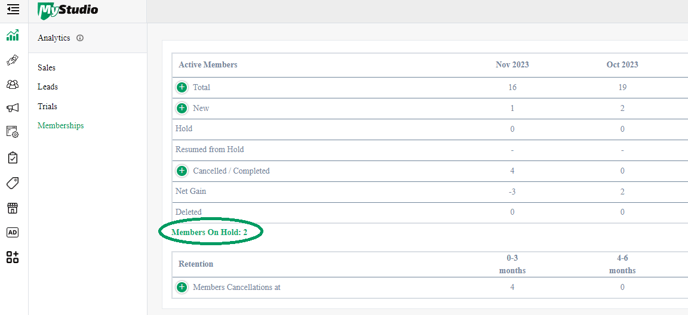
Retention
The Retention table shows a trend rate of cancellations that occur at different increments. This means the table shows you which programs are most likely to have cancellations after a specified amount of months. This includes cancellations that occur after:
-
0-3 months
-
4-6 months
-
7-9 months
-
10-12 months
-
13-15 months
-
16-18 months
-
19-21 months
You can see a simple total view of the member cancellation trend, or click the ![]() button to see the trend by individual programs. Use that data to cater to that particular program and improve your business and retention rate!
button to see the trend by individual programs. Use that data to cater to that particular program and improve your business and retention rate!
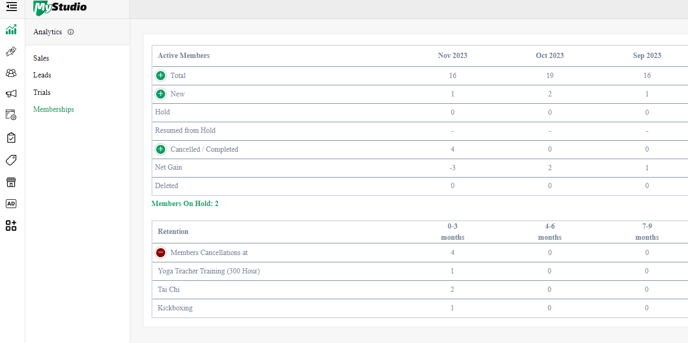
FAQs
-
What is the difference between “Total” and “New”?
-
Total active members is a running total of all active members regardless of when they registered. New active members only indicates how many members registered that month.
-
-
How do I differentiate how many members cancelled vs how many completed their program?
-
Currently, the only way to differentiate these statuses is to go to All Customers > Program Participants, then filter by status “Cancelled/Completed” and scrolling to the right of the table or exporting to see the specified status column, which will list either “Cancelled” or “Completed.”
-