Payment Disputes - Stripe
Easily learn how to view disputed payments in your Stripe account so that you can take immediate action.
❗ Important ❗
Neither MyStudio nor Stripe are responsible for the outcome of countered disputes. The final decision is made by the customer’s bank.
Table of contents
Permissions and accessibility
Staff access:
-
Admin: Full access
-
Manager: No access
-
Staff: No access
MyStudio plan restrictions:
-
None
Needs response
What is the “needs response” section?
The “needs response” section shows disputes that require your attention to either accept our counter within a certain timeframe.
Accessing the “needs response” section
To access the “needs response” section in V1:
-
In V1, go to the payments section.
-
Click “needs response” under the disputes subsection.
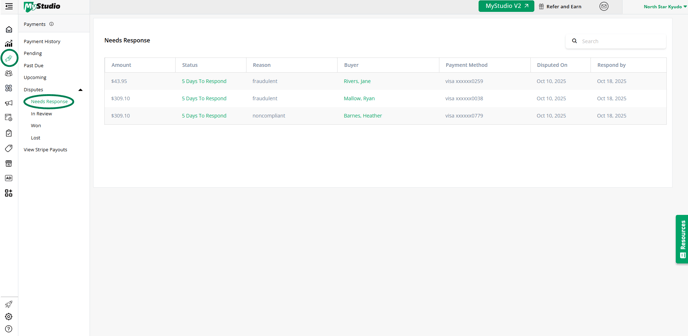
Info in “needs response” table
The “needs response” table includes:
-
The disputed amount.
-
The amount of days you have to respond to a dispute (you have 8 days from the start of the dispute).
-
The reason for the dispute.
-
The buyer.
-
The payment method.
-
When the dispute was initiated.
-
The date you have to respond by.
Full dispute details
You can access full dispute details:
-
In V1, go to payments.
-
Click into the “needs response” subsection under “disputes.”
-
Click on the status to see the full dispute details.
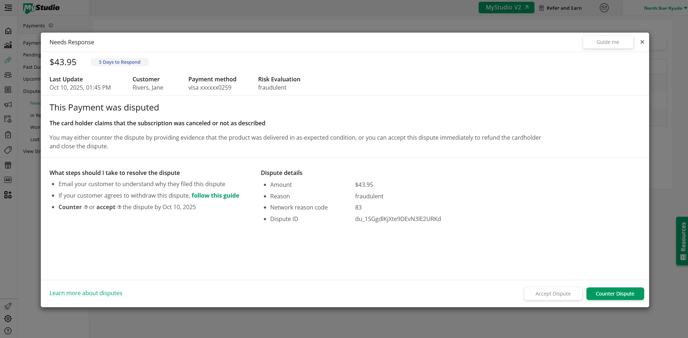
Possible responses to needs response
You can either:
-
Accept the dispute: this will mean you automatically lose the dispute. The dispute will then be listed in the “lost” subsection and Stripe will charge you a small fee for the loss.
-
Counter the dispute: if you think the dispute isn’t valid, you can counter it and provide proof for why the dispute isn’t accurate. The customer’s bank will then decide whether you lose or win the dispute.
Accepting the dispute
To accept the dispute:
-
In V1, go to payments.
-
Click into the “needs response” subsection under “disputes.”
-
Click on the status to see the full dispute details.
-
Click “accept” at the bottom of the details.
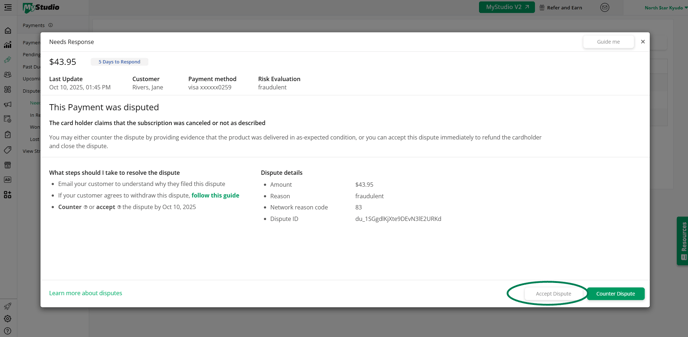
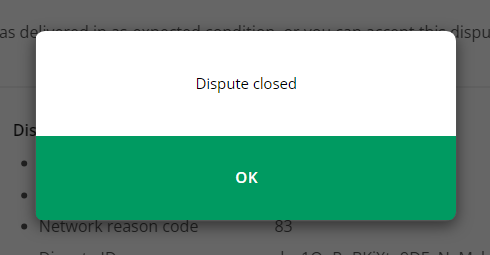
Note: Accepting the dispute will mean you recognize the dispute as valid and will result in the customer being refunded, the dispute transferring to the “lost” subsection, and Stripe issuing you a small fee.
Countering the dispute
To counter the dispute:
-
In V1, go to payments.
-
Click into the “needs response” subsection under “disputes.”
-
Click on the status to see the full dispute details.
-
Click “counter” at the bottom of the details.
-
Fill out the evidence against the dispute.
-
Wait for the results of the counter.
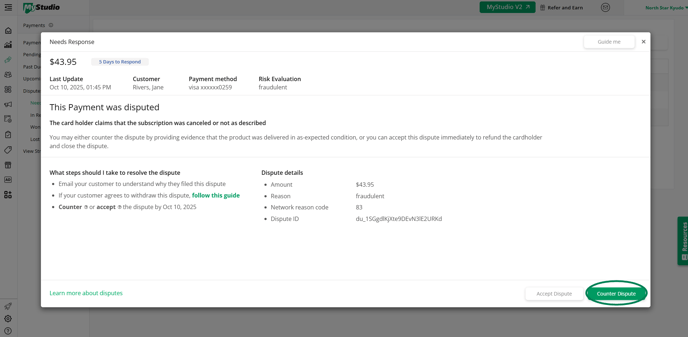
Note: Countering the dispute will mean you perceive the dispute as invalid and will require you to send evidence for why. The customer’s bank will then decide whether you win or lose the counter.
Best countered dispute practices
For best practices when sending evidence for countered disputes, check out our full article here: Dispute Best Practices.
What happens after accepting or countering the dispute?
-
After you either accept a dispute, the dispute will show in the “lost” subsection in MyStudio and the payment will be refunded to the customer. Stripe also charges a small fee for lost disputes.
-
After you counter a dispute, the dispute will move into the “in review” subsection where you will wait for the customer’s bank to decide if you win or lose the dispute. If you win the dispute, the transaction will be valid and the dispute will move to the “won” subsection. If you lose the dispute, the customer will be refunded, the dispute will move to the “lost” subsection, and Stripe will charge you a small fee.
Countering disputes form
Countering a dispute in MyStudio will require you to fill out two sections:
1: Tell us about your dispute
Why should you win this dispute?Select the reason why you believe the dispute isn’t valid. This could be because the customer was already refunded, the refund request happened after your terms of service allows, they withdrew the dispute, etc.
DescriptionDescribe professionally and neutrally the situation and why the dispute is invalid.
For example:
"Jenny Rosen purchased [product] from our company on [date] using a Visa credit card. We shipped the product on [date] to the address provided by the customer, and it was delivered on [date], as shown in the tracking file provided, so the claim that the product was not received isn’t true."
Select which type of product or service the customer is disputing. If you need confirmation of this, you can search in your payment history for the disputed transaction, which will have an “in dispute” status.

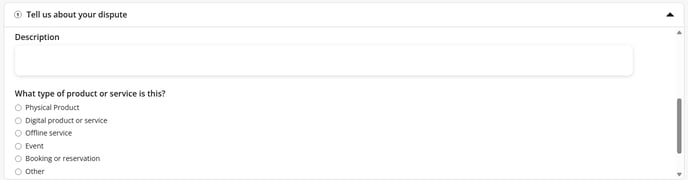
2: Collect evidence
Upload evidenceUpload evidence based on the best practices outlined in our article: Dispute Best Practices. This should be a combined file size total of no more than 4.5MB
Customer detailsThis will be prefilled with the customer information stored in your system from the purchase.
Did you show the customer your refund and cancellation terms?Select yes or no. If yes is selected, it should be included in your evidence provided.
When was the customer shown these terms?Select when the customer is shown these terms.
Check the box understanding that you can only counter a dispute once.
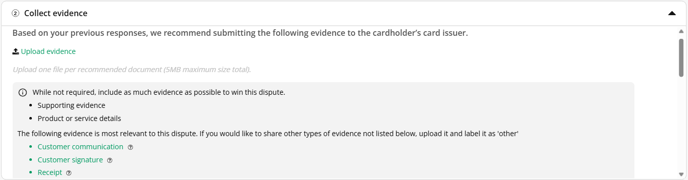
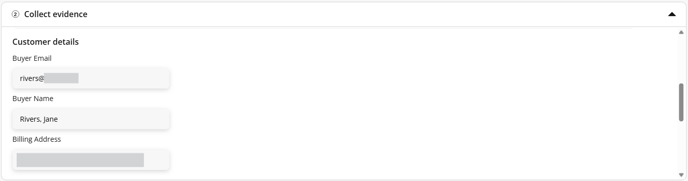
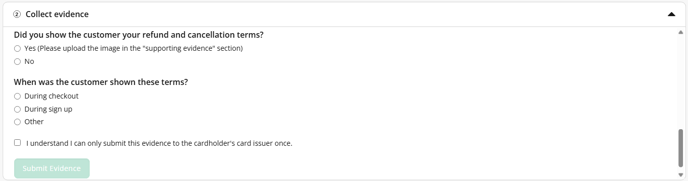
In review
What is the “in review” section?
The “in review” section displays the disputes that you have countered and submitted evidence for. These disputes are waiting on a final decision from the customer’s bank.
Accessing the “in review” section
To access the “in review” section:
-
In V1, go to payments.
-
Click the “in review” subcategory under “disputes.”
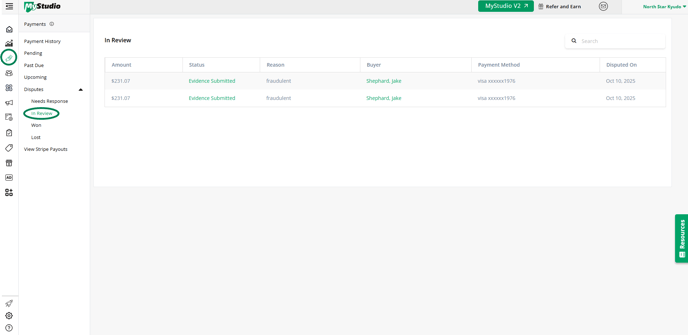
Info in the “in review” table
The “in review” table includes:
-
The disputed/refunded amount.
-
The evidence submitted status.
-
The reason for the dispute.
-
The buyer.
-
The payment method.
-
When the dispute was initiated.
Full in review dispute details
You can access full in review dispute details:
-
In V1, go to payments.
-
Click into the “in review” subsection under “disputes.”
-
Click on the evidence submitted status to see the full dispute details.
-
You can click “view your submitted claim” to see your submitted evidence details.
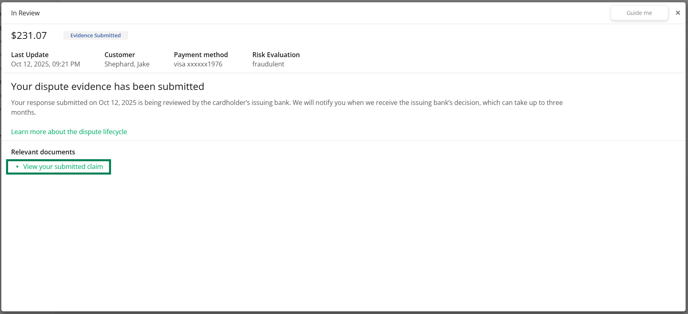
Won
What is the “won” section?
The won section contains the disputes that you have countered and won. These disputes have proven to be an accurate charge.
Accessing the “won” section
To access the won disputes section:
-
In V1, go to payments.
-
Click the “won” subcategory under “disputes.”
Info in the “won” table
The “won” table includes:
-
The disputed/refunded amount
-
The won status
-
The reason for the dispute
-
The buyer
-
The payment method
-
When the dispute was initiated
Full won dispute details
You can access full dispute details:
-
In V1, go to payments.
-
Click into the “won” subsection under “disputes.”
-
Click on the won status to see the full won dispute details.
Lost
What is the “lost” section?
The lost section contains the disputes that you have either accepted or lost the counter. These disputes have been refunded to the customer for the amount shown.
Accessing the “lost” section
To access the lost disputes section:
-
In V1, go to payments.
-
Click the “lost” subcategory under “disputes.”
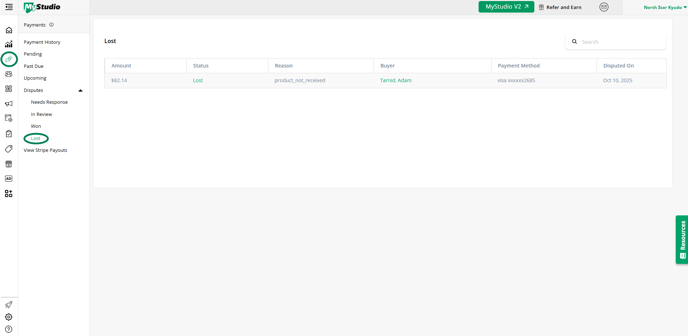
Info in the “lost” table
The “lost” table includes:
-
The disputed/refunded amount
-
The lost status
-
The reason for the dispute
-
The buyer
-
The payment method
-
When the dispute was initiated
Full lost dispute details
You can access full dispute details:
-
In V1, go to payments.
-
Click into the “lost” subsection under “disputes.”
-
Click on the lost status to see the full lost dispute details.
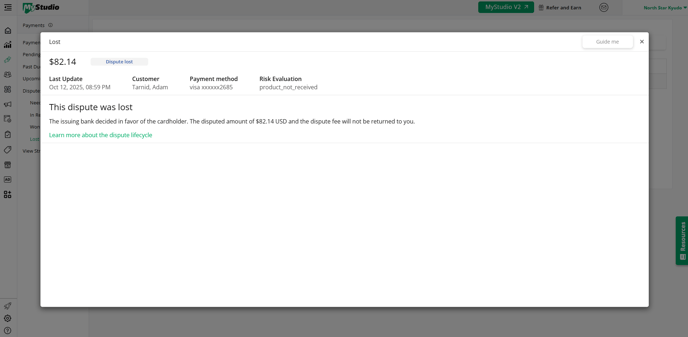
Frequently asked questions (FAQs)
How long is a dispute in the “in review” section?
The amount of time it takes for a customer’s bank to review and make a decision about the countered dispute depends on the bank. Plan for 30-45 days of review, but be aware that some cases can take up to 90 days, especially if escalated or sent to arbitration.
What is the time limit to respond to a dispute?
MyStudio gives you 8 days to respond to new disputes. However, Always respond within 7 days of the dispute opening to avoid automatic loss, even if the network technically allows more time.
How will disputed payments show in the payment history section?
Disputed payments, regardless of what stage of the dispute they are in, will show a new status in the payment history section.
-
Needs response: new status will be “in dispute.”
-
In review: new status will be “in dispute.”
-
Won: new status will be “dispute won.”
-
Lost: new status will be “dispute lost.” There will also be a duplicate listing of the transaction to show the refund.
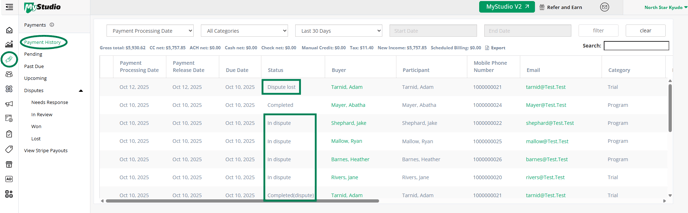
Where is the dispute ID and network reason code?
The dispute ID and network reason code can be seen in the full dispute details. To access this:
-
In V1, go to payments.
-
Click the “needs response” subsection under “disputes.”
-
Click on the status to see the full dispute details. This will include the ID and network reason code.
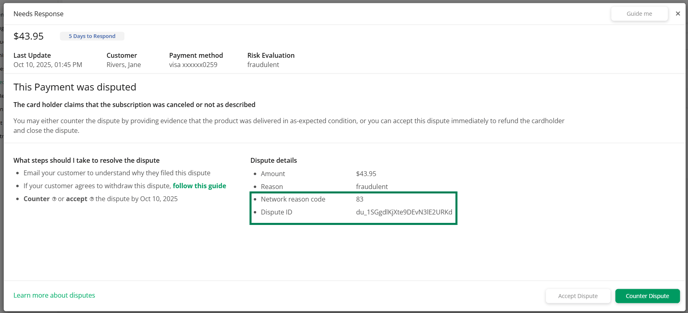
What are the network reason codes?
Network reason codes are standardized numbers that indicate the reason for a dispute or chargeback for the card issuer.