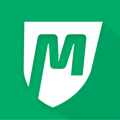- Help Center
- No Category
-
Getting Started
-
Analytics
-
Payments
-
All Customers
-
Communications
-
Automations
-
Operations
-
Services and Products
-
Sales Channels
-
Integrations
-
My Account
-
Feature of the Week
-
Custom App Set Up
-
Business Manager App
-
Business How-To's
-
Recent Updates
-
Multi-Location Franchise System / Management
-
No Category
-
Amplify
-
Member app
-
V2
-
ATA
Custom App: Setting Up Google Sign In
This article will take you through the steps needed to set up your Google Sign functionality.
STEP 1 Go to https://firebase.google.com and select SIGN IN on the top right.
STEP 2 On the left hand menu and under DEVELOP, click on AUTHENTICATION.
STEP 3 Click on SET UP SIGN-IN METHOD.
STEP 3 Select GOOGLE.
STEP 4 Click ENABLE in the top right. select a support email & SAVE.
Step 5
Under PROJECT PUBLIC-FACING NAME, Specify your APP NAME in the box.
Under PROJECT SUPPORT EMAIL, Specify your SUPPORT EMAIL in the box and click SAVE.
Step 6 Login to MyStudio Custom App Dashboard.
Firebase > Switch the button to on for step 3.
Step 7 Go back to Custom App dashboard. Click the submit and build button for Apple App.