Twilio Integration: Transferring Prior MyStudio Number into New Twilio Account
Learn how to continue using the SMS number already connected to your MyStudio account if you want to utilize the Twilio integration.
Overview
Our Communication Enhancement (Twilio) Add-on allows you to integrate a Twilio account for SMS functionality and will allow you to send emojis and images in SMS and in-app messaging. Integrating Twilio into your MyStudio account allows you to take control of your SMS plan, including how many bulk texts you’re allowed to send per month.
Table of Contents
- Permissions and accessibility
- What fees are associated with connecting Twilio?
- What is the benefit of having my own Twilio account connected?
- How can I keep using my current MyStudio number?
- Overview: full steps to create Twilio account and use current MyStudio number
- Step 1: Purchase Twilio add-on in MyStudio
- Step 2: Create a Twilio account
- Step 3: Complete Twilio’s A2P 10DLC
- Step 4: Create Campaign
- Step 5: Copy Account SID and Auth Token
- Step 6: Reach out to MyStudio customer success
- Step 7: Confirm port in request
- Step 8: Connect Twilio to MyStudio
- Frequently Asked Questions (FAQs)
- Do I have to get a Twilio account if I’ve already been using SMS in MyStudio?
- What happens if someone unsubscribes from texting?
- Do I need multiple Twilio accounts if I have multiple locations?
- Can I connect Twilio to MyStudio before completing A2P 10DLC?
- Where do I find the Twilio number in MyStudio to confirm it’s been connected successfully?
- How do I disconnect the Twilio account from MyStudio?
- How do I change the Twilio phone number in MyStudio?
- What happens if Twilio rejects my A2P 10DLC or campaign?
- Can I use the same Twilio phone number for multiple MyStudio accounts?
- Can I send emojis and pictures with a Twilio phone number?
- Can I test my Twilio setup before sending real messages?
- Can I use my personal phone number?
- Was this article helpful?
Permissions and Accessibility
Staff Access:
-
Admin: Full access
-
Manager: No access
-
Staff: No access
MyStudio Plan Restrictions:
-
Users need to have enrolled into an SMS Plan with Twilio and a MyStudio Communication Enhancement (Twilio) Add-On.
What fees are associated with connecting Twilio?
One time fees
-
One time fee to Twilio associated with the A2P 10DLC registration, depending on which “brand” you fill out in the document.
-
One time campaign vetting fee to Twilio per campaign.
Monthly fees
-
Monthly fee to MyStudio for the communication enhancement (Twilio) add-on.
-
Monthly cost to Twilio associated with the brand type you entered as well as each campaign you create, depending on your selection for the campaign use type.
-
Per message usage to Twilio.
Please see below for further clarification on Twilio’s pricing.
-
For information about pricing and fees associated with the A2P 10DLC, check out Twilio’s article here: What pricing and fees are associated with the A2P 10DLC service?
-
For information about SMS usage pricing and fees, check out Twilio’s article here: https://www.twilio.com/en-us/sms/pricing/us.
NOTE: Twilio also has different support level tiers. While not mandatory to purchase, you can select a higher support level for an additional monthly cost. Please see here for further details: Support Plans.
What is the benefit of having my own Twilio account connected?
Our V2 system requires you to connect your own Twilio account in order to use SMS communication. Additionally, having your Twilio account keeps you in control of your messaging limits and allows you to send emojis and images in your texts.
How can I keep using my current MyStudio number?
If you would like to continue using the MyStudio number you were using before, you will still need to create a Twilio account and upgrade to an SMS plan. We will also need to port your MyStudio number into your Twilio account.
Overview: Full steps to create Twilio account and use current MyStudio number
-
Purchase Twilio add-on in MyStudio.
-
Create a Twilio account.
-
Fill out business details.
-
Upgrade from a trial plan.
-
-
Complete Twilio’s A2P 10DLC.
-
Create an SMS campaign in Twilio.
-
Copy account SID and auth token.
-
Reach out to MyStudio’s support team, requesting a number port.
-
Confirm the port request in your Twilio account.
-
Connect Twilio to MyStudio.
Step 1: Purchase Twilio add-on in MyStudio
To purchase the Twilio add-on in V1:
- Login to V1.
- Go to the settings gear at the bottom left.
- Click “learn more” for the communication enhancement in the plan and billing section.
- Complete purchase. You can connect your Twilio account at a later time when your existing number has been ported.

To purchase the Twilio add-on in V2:
- Login to V2.
- Go to integrations > discover.
- Click on the Twilio card to learn more about it.
- Click “connect” to purchase. You can connect your Twilio account at a later time when your existing number has been ported.

Step 2: Create a Twilio Account
Sign up and fill out business details
To create a Twilio account:
- Go to Twilio to create an account.
- Fill out the account details:
- What do you plan to build with Twilio: Alerts and Notifications
- Which Twilio product are you here to use: SMS
- Which best describes you/your organization:
- Business (recommended)
- Sole proprietor / Self employed
- Which best describes how you will use Twilio: Direct brand. This sends messages directly to their clients. Please see this article for more details: ISV vs Direct Customer
- How do you want to build with Twilio: With no code at all
- What is your goal today: 3rd party integrations
Here is an example of the form filled-out:

Upgrade your Twilio account
Once you have created your Twilio account, you will be redirected to the homepage. To upgrade:
-
Click “upgrade” at the top left.
-
Verify your identity.

Step 3: Complete Twilio’s A2P 10DLC
What is the A2P 10DLC?
The US requires that businesses sending bulk SMS fill out the A2P 10DLC which serves as a regulation document that prevents phishing SMS. Essentially, this document is required to allow you to send bulk SMS.
Before completing the A2P 10DLC
We HIGHLY recommend taking your time with this process and learning more about this requirement before filling out the documentation so that you can ensure a quick, easy connection. The first article below, in particular, helps you choose which type of brand your business would be and contains a very helpful video.
-
For more information about what the A2P 10DLC is and the specifics of how to set it up in Twilio, check out Twilio’s article here: Programmable Messaging and A2P 10DLC.
-
For a quick comparison between a sole-proprietorship, low-volume, and standard brand, check out Twilio’s article here: Comparison between sole Proprietor, Low Volume Standard, and Standard registration for A2P 10DLC.
Important: If you make a mistake in your brand selection and your A2P 10DLC or campaign (created later) is denied because of it, you will have to restart the process. Be sure to carefully and thoughtfully make your selection.
Completing A2P 10DLC
-
In your Twilio account, go to Messaging > Regulatory Compliance > A2P 10DLC Overview.
-
Claim your business type:
-
Low-volume
-
Standard brand
-
Sole proprietor: note that you cannot claim to be a sole proprietor if you have an EIN, Tax ID, employees, etc. Only claim this if you are the sole employee of your business. If you select a sole proprietor and you do not qualify as such, Twilio will deny your A2P 10DLC and/or campaign.
-
-
Wait 1-2 business days for Twilio to fully verify your information.

Step 4: Create Campaign
What is a Twilio campaign?
A Twilio campaign tells Twilio exactly what kinds of messages you’ll be sending to your members.
Important: If you make a mistake in your brand selection and your A2P 10DLC (created earlier) or campaign is denied because of it, you will have to restart the process. Be sure to carefully and thoughtfully make your selection.
Creating a campaign
To create a campaign in Twilio:
-
In your Twilio account, go to messaging.
-
Click regulatory compliance > campaigns.
-
Select to register a new campaign.
-
Fill out the following info:
-
A2P Brand: Select your A2P brand you created when registering for the A2P 10DLC.
-
Available A2P Campaign use cases: generally, this will be the “low volume mixed” option. This is especially true if you selected your brand to be Low-Standard. For more information about the use case types, check out Twilio’s article here: List of campaign use case types for A2P 10DLC registration.
-
Messaging service: Create new messaging service.
-
Campaign description: describes what you are using the SMS for (IE: customer care communication).
-
Provide at least 2 examples of these messages.
-
Message contents: messages will include embed links since you may link to registration pages or the member app. If you plan on sending phone numbers in the messages, also select this box.
-
How do end-users consent to receive messages: Provide the following text in this field box, replacing [company] with the name of your business:
-
“By providing your phone number, you agree to receive text messages from [company]. Message and data rates may apply. Message frequency varies.”
-
-
Opt-in keywords: “Start”.
-
Opt-in message: Provide the following text:
-
“To stop receiving messages from this number, reply with UNSUBSCRIBE or STOP.”
6. Click create and wait for Twilio to accept the campaign.
For further insight for creating a successful campaign, check out Twilio's article here: A2P 10DLC Campaign Approval Requirements.
NOTE: If you experience any issues with approval for your A2P 10DLC or campaigns, you should receive an email from Twilio describing the issue. If you need any clarity on this, please reach out to Twilio directly so they can properly and efficiently assist in explaining and resolving your issue.

Rejected due to end-users consent to receive messages
If your campaign was rejected due to the end-user consent to receive messages field, ensure you have entered the following text exactly replacing [company] with the name of your business:
“By providing your phone number, you agree to receive text messages from [company]. Message and data rates may apply. Message frequency varies.”
Rejected due to brand selection fix
If your A2P 10DLC or campaign was rejected due to your brand selection:
-
Delete the brand and campaign.
-
Create a new business profile by clicking the Twilio icon at the top left and click “create new”.
-
Create a new profile and restart the process.
Step 5: Copy Account SID and Auth Token
What is an account SID and auth token?
-
Account SID: a unique identifier for your Twilio account, similar to a username.
-
Auth Token: this is like a password for your Twilio accounts for API calls. It gives permission for integration with other systems like MyStudio.
Where to find account SID and auth token in Twilio
-
In your Twilio account, go to the homepage.
-
Scroll to the bottom of the page to find the Account SID and Auth Token.
-
Copy these items.

Step 6: Reach out to MyStudio Customer Support
-
In your MyStudio account, open our chat support and let our team know you would like to port your MyStudio SMS number to your Twilio account.
-
Provide our team with the Account SID and Auth Token you copied in the previous step.
-
You will also need to tell us the email connected to your Twilio account.
-
MyStudio will send a port request to your Twilio account in order to transfer your number from our account to yours.
For more details about contacting our support team, view our Contact Support article.

Step 7: Confirm Port in Request
You can expect to receive a port in request in your Twilio account within roughly 24 hours. To confirm these requests:
-
In your Twilio account, go to Phone Numbers > Port & Host > Port in Requests.
-
You will see the request listed to confirm the transfer.

Step 8: Connect Twilio to MyStudio
Note: You only have to connect the Twilio account to either V1 or V2. Once it’s connected to one version, it will also be connected to the other version.
Connect to V1 MyStudio
-
In MyStudio, go to integrations > Twilio.
-
Enter your Twilio’s account SID and auth token.
-
Click “connect.”
-
Choose the phone number from your Twilio account.
-
Click continue.


Connect to V2 MyStudio
-
Go to integrations > discover.
-
Click the Twilio card.
-
Click “connect.”
-
Enter your Twilio’s account SID and auth token.
-
Click “connect.”
-
Choose the phone number from your Twilio account.
-
Click continue.

Frequently Asked Questions (FAQs)
Do I have to get a Twilio account if I've already been using SMS in MyStudio?
At this time, we do not require you to get and connect a Twilio account to your MyStudio account if you've already been utilizing SMS. Please note though, that you will need to have a connected Twilio account and number in order to utilize emojis and images in SMS.
What happens if someone unsubscribes from texting?
This person’s phone number will be listed as unsubscribed in the all customers section. You can click on their number to send them an email to request re-subscribing.
Do I need multiple Twilio accounts if I have multiple locations?
No, you can have one Twilio account with all location numbers listed. We can also port multiple numbers to the same Twilio account.
Can I connect Twilio to MyStudio before completing A2P 10DLC?
While you technically can connect Twilio to MyStudio before completing the A2P 10DLC and the Twilio campaign, your SMS communications will not work properly until the process in Twilio has been completed and verified.
Where do I find the Twilio number in MyStudio to confirm it’s been connected successfully?
From V1: You can verify a connected Twilio number from either:
-
Integrations > Twilio integration will have the phone number listed with a disconnect option.
-
Communications > mobile messages > conversations will have the phone number listed above the conversations box.

From V2: You can verify a connected Twilio number from:
-
Integrations > Discover > Twilio > Modify will show the phone number with an edit option to discover.
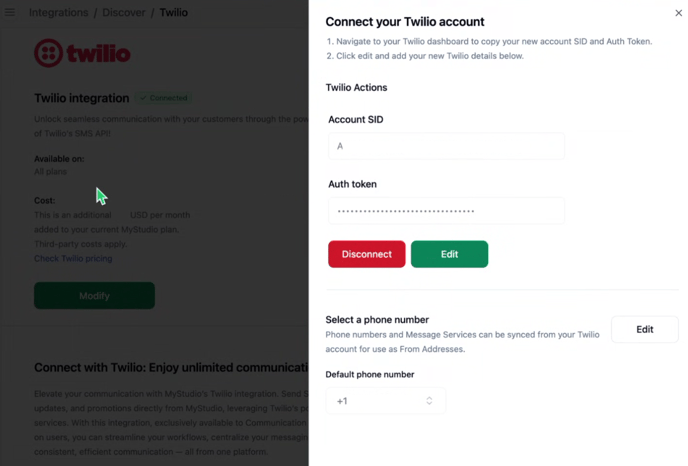
How do I disconnect the Twilio account from MyStudio?
From V1:
-
Go to integrations > Twilio integration.
-
Click the “disconnect” button.
From V2:
-
Go to integrations > discover > Twilio > modify.
-
Click “disconnect” next to the auth token and account SID.
How do I change the Twilio phone number in MyStudio?
From V1:
-
Go to integrations > Twilio integration.
-
Edit the phone number.
-
Choose the new phone number and confirm.
From V2:
-
Go to integrations > discover > Twilio > modify.
-
Click edit next to the phone number section.
-
Select the new phone number from the drop down.
-
Click “set as default.”
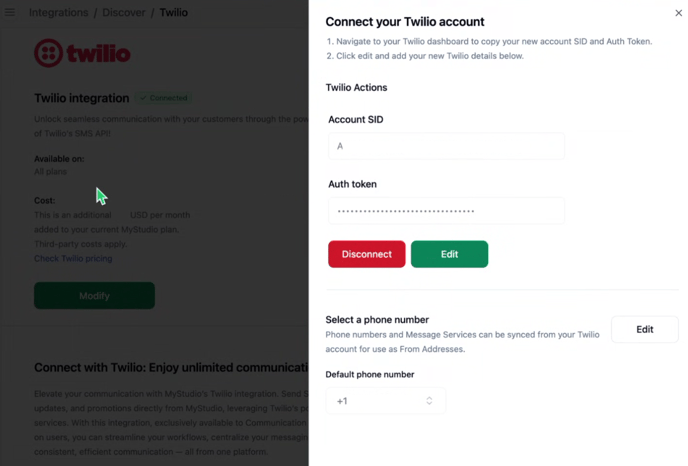
What happens if Twilio rejects my A2P 10DLC or campaign?
Twilio will send you an email with the reason for rejection and steps on how to fix it.
Can I use the same Twilio phone number for multiple MyStudio accounts?
No, only one MyStudio account can be associated with a Twilio number at a time. If you have multiple locations, you will need multiple numbers in your Twilio account and ensure each location chooses the correct option.
Can I send emojis and pictures with a Twilio phone number?
Yes. Please note though that these messages will cost more than standard SMS messaging. Please check out Twilio’s pricing article for more details: https://www.twilio.com/en-us/sms/pricing/us .
Can I test my Twilio setup before sending real messages?
You can test the Twilio connection as long as your personal number or a staff member’s number is in your MyStudio system as a customer or lead. Once Twilio is connected to your account and you’ve ensured Twilio has approved of your A2P 10DLC and campaign, you can send an individual SMS to that personal number in MyStudio.
Can I use my personal phone number?
We do not recommend porting personal numbers into Twilio. However, if you already have a business number that can receive text messages, you can port this number into Twilio if you desire. You will need to work with your business phone number’s carrier and Twilio, though, to do so.