V2: Disputed Transactions
Track disputes easily in V2 so that you can respond quickly and proactively.
❗ Important ❗
Neither MyStudio nor Stripe are responsible for the outcome of countered disputes. The final decision is made by the customer’s bank.
Table of contents
Permissions and accessibility
Staff access:
-
Admin: Full access
-
Manager: No access
-
Staff: No access
MyStudio plan restrictions:
-
None
Access disputes in V2
To access disputes in V2:
-
Go to Payments > Transactions.
-
Click the “disputes” tab at the top.
Needs response
Accessing “needs response” in V2
To access the “needs response” section in V2:
-
In V2, go to Payments > Transactions.
-
Click the “disputes” tab at the top.
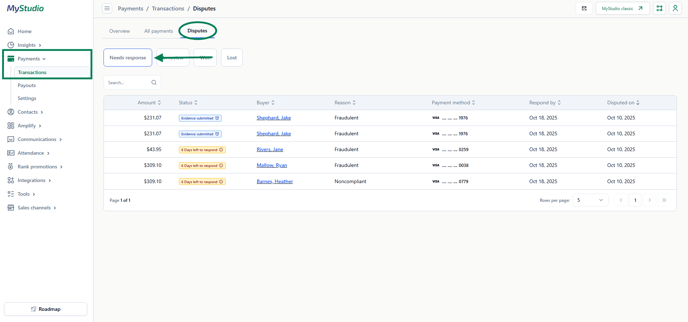
What is the “needs response” section?
The “needs response” section shows disputes that require your attention to either accept our counter within a certain timeframe.
Info in “needs response” table
The “needs response” table includes:
-
The disputed amount.
-
The amount of days you have to respond to a dispute (you have 8 days from the start of the dispute).
-
The reason for the dispute.
-
The buyer.
-
The payment method.
-
When the dispute was initiated.
-
The date you have to respond by.
Full dispute details
Currently, you will need to access full details from V1. For more information, check out our article here: Payment disputes - Stripe.
Possible responses to needs response
Note: Currently, you will need to initiate these responses from V1. For more information, check out our article here: Payment disputes - Stripe.
You can either:
-
Accept the dispute: this will mean you automatically lose the dispute. The dispute will then be listed in the “lost” subsection and Stripe will charge you a small fee for the loss.
-
Counter the dispute: if you think the dispute isn’t valid, you can counter it and provide proof for why the dispute isn’t accurate. The customer’s bank will then decide whether you lose or win the dispute.
In review
What is the “in review” section?
The “in review” section displays the disputes that you have countered and submitted evidence for. These disputes are waiting on a final decision from the customer’s bank.
Accessing “in review” in V2
To access the “in review” section in V2:
-
In V2, go to payments > transactions.
-
Click the “disputes” tab at the top.
-
Click the “in review” subsection.
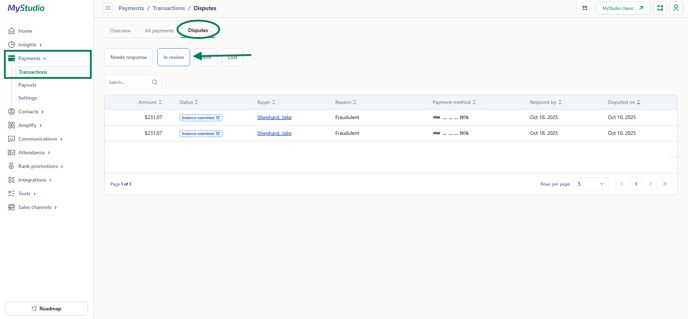
Info in the “in review” table
The “in review” table includes:
-
The disputed/refunded amount.
-
The evidence submitted status.
-
The reason for the dispute.
-
The buyer.
-
The payment method.
-
When the dispute was initiated.
Full in review dispute details
Currently, you will need to access full details from V1. For more information, check out our article here: Payment disputes - Stripe.
Won
What is the “won” section?
The won section contains the disputes that you have countered and won. These disputes have proven to be an accurate charge.
Accessing “won” in V2
To access the “won” section in V2:
-
In V2, go to payments > transactions.
-
Click the “disputes” tab at the top.
-
Click the “won” subsection.
Info in the “won” table
The “won” table includes:
-
The disputed/refunded amount
-
The won status
-
The reason for the dispute
-
The buyer
-
The payment method
-
When the dispute was initiated
Full won dispute details
Currently, you will need to access full details from V1. For more information, check out our article here: Payment disputes - Stripe.
Lost
What is the “lost” section?
The lost section contains the disputes that you have either accepted or lost the counter. These disputes have been refunded to the customer for the amount shown.
Accessing “lost” in V2
To access the “lost” section in V2:
-
In V2, go to payments > transactions.
-
Click the “disputes” tab at the top.
-
Click the “lost” subsection.
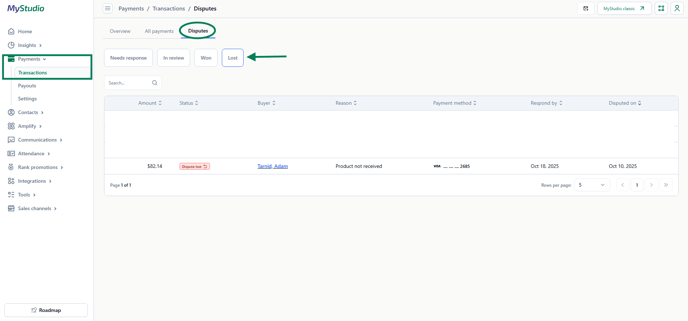
Info in the “lost” table
The “lost” table includes:
-
The disputed/refunded amount.
-
The lost status.
-
The reason for the dispute.
-
The buyer.
-
The payment method.
-
When the dispute was initiated.
Full lost dispute details
Currently, you will need to access full details from V1. For more information, check out our article here: Payment disputes - Stripe.
Frequently asked questions (FAQs)
How long is a dispute in the “in review” section?
The amount of time it takes for a customer’s bank to review and make a decision about the countered dispute depends on the bank. Plan for 30-45 days of review, but be aware that some cases can take up to 90 days, especially if escalated or sent to arbitration.
What is the time limit to respond to a dispute?
MyStudio gives you 8 days to respond to new disputes. However, always respond within 7 days of the dispute opening to avoid automatic loss, even if the network technically allows more time.
Note: Currently, you will need to initiate these responses from V1. For more information, check out our article here: Payment disputes - Stripe.
How will disputed payments show in the payment history section?
Disputed payments, regardless of what stage of the dispute they are in, will show a new status in the payment history section.
-
Needs response: new status will be “in dispute.”
-
In review: new status will be “in dispute.”
-
Won: new status will be “dispute won.”
-
Lost: new status will be “dispute lost.” There will also be a duplicate listing of the transaction to show the refund.